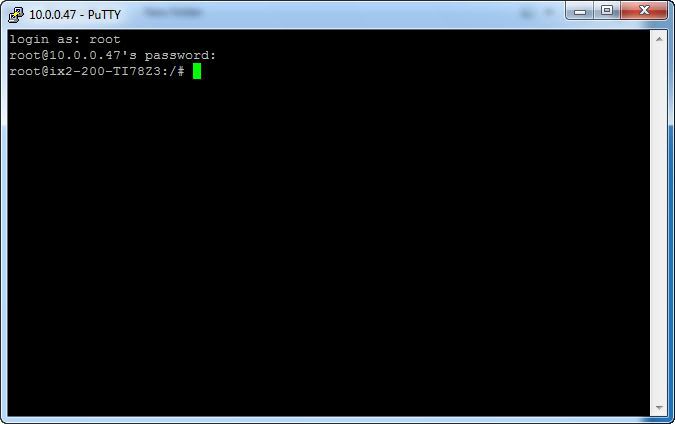
First of all, enable SSH an SFTP: Enable SSH and SFTP on StorCenter ix2-200 Cloud Edition
Now download PuTTY, run it and enter the IP address of the ix2-200 Cloud Edition.
Username: root
Password: soho (+ your admin password if you have one. e.g.: soho1234)
Now you have root, we are going to install ipkg. We will use those codes:
Kod:Panoya kopyala
export feed=http://ipkg.nslu2-linux.org/feeds/optware/cs08q1armel/cross/unstable export ipk_name=`wget -qO- $feed/Packages | awk '/^Filename: ipkg-opt/ '` wget $feed/$ipk_name tar -xOvzf $ipk_name ./data.tar.gz | tar -C / -xzvf - mkdir -p /opt/etc/ipkg echo "src cross $feed" > /opt/etc/ipkg/feeds.conf
You should now already have Optware installed and configured as per the section above. Now we are going to update and install nano:
Kod:Panoya kopyala
export PATH=/opt/bin:$PATH ipkg update ipkg install nano
You need to set /opt/bin to permanently be in your PATH environment variable. On this device for the root user you should add the following to the bottom of /root/.profile
Kod:Panoya kopyala
export PATH=/opt/bin:$PATH
Install Optware:
Kod:Panoya kopyala
cat > /etc/ipkg.conf src cross http://ipkg.nslu2-linux.org/feeds/optware/cs08q1armel/cross/unstablesrc native http://ipkg.nslu2-linux.org/feeds/optware/cs08q1armel/native/unstablepress Ctrl + D to save and exit
Update ipkg:
Kod:Panoya kopyala
ipkg update
Check which packages are available:
Kod:Panoya kopyala
ipkg list
Install SABnzbd+
Kod:Panoya kopyala
ipkg install sabnzbdplus